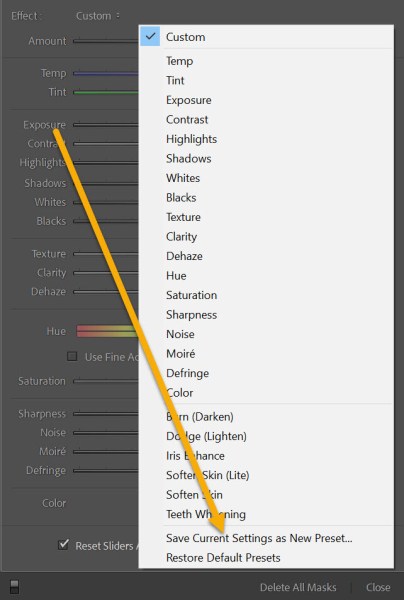The post 9 Tips for Breathtaking Seascape Photography appeared first on Digital Photography School. It was authored by Barry J Brady.

Capturing beautiful seascape photos might seem difficult, but it’s not as hard as you might think – once you know a few simple techniques.
I’ve been doing seascape photography for years, and in this article, I share my top tips, including:
- The best settings for consistent results
- How to choose the perfect lighting for stunning seascape images
- How to pick the right locations and tides for amazing photos
- Much more!
Ready to capture seascape shots like a pro? Then let’s dive right in, starting with my first tip:
1. Take proper safety precautions
First things first:
Seascape photography can be dangerous. As a seascape photographer, you spend time hiking over slippery and sharp rocks as the tide rises and the waves come closer and closer.
So always be aware of your surroundings and constantly observe what is happening around you. I’ve been trapped on a rocky outcrop with nothing but a wild sea around me. I’ve also been completely soaked by freak waves, and I’ve almost lost my camera more than once.

On the other hand, if you take proper precautions, you’ll find that the results of your sea adventures will be well worth it! Wear shoes with plenty of traction, always carry a phone, and keep waterproof bags on hand in case you need to protect your camera. And be mindful of the tide; if it starts to come in, make sure you have a clear exit strategy.
Finally, shoot with fellow photographers so you can help one other if necessary.
2. Scout the area and follow the tides
Once you pick a seascape photography location, start with a scouting trip. Consider possible foreground elements (such as rocks and sand patterns), look for stunning backgrounds (such as sea stacks), and pay careful attention to water levels.
Additionally, you must spend plenty of time researching the tides. Most coastal towns will have a tide table or chart available (you can also simply Google “tide table for [location]”), and I encourage you to study it carefully.
Now, there is no best tide for seascape photos. The right tide depends on the location, which is why a scouting trip is so critical. As you identify key foregrounds and backgrounds, you’ll need to note the tide – then make sure you plan your photo outing for a time when the essential compositional elements are exposed. (You don’t want to scout at low tide, only to return with your camera at high tide and find that the rock you were planning to photograph is now submerged!)

And bear in mind that the tide can affect the water movement and wave size. High tide will often offer lots of wave movement on beaches, but it might restrict water movement in other areas, so pay careful attention and head out when the conditions are right.
Oh, and always remember to look out for areas where the tide might rise. Little channels and gullies might seem innocuous, but they can be very dangerous at high tide; the water may recede when the tide is out, but as the tide comes in, such areas can become impossible to cross.
Pro tip: It can be a good idea to chat with local photographers and fishermen when planning a shoot. The locals often possess tons of knowledge you won’t get from tide charts.
3. Follow the weather
Do you want soft, serene seascape images? Or intense, dramatic shots with stormy skies? Here, the weather makes a huge difference – so it’s important to plan ahead.
Unfortunately, the weather in most coastal areas can be pretty unpredictable. A storm can roll in pretty quickly; alternatively, you may find yourself frustrated by clear skies when you were hoping for dark clouds.
So be sure to check the weather forecast a few hours before you plan to shoot, and then again right before you head out. I’d also encourage you to frequently watch the skies when you’re shooting. That way, if an unexpected storm whips up, you can be prepared.
And bear in mind that the weather, and particularly the wind, can make it tough to shoot sharp seascape photos. Heavy winds will shake your tripod and coat you (and your camera) with seaspray – so always carry a towel, and don’t be afraid to quit if the conditions become too rough.
4. Choose your location and lighting in advance
Coastal areas offer all sorts of photographic opportunities, and it’s easy to get overwhelmed – so I encourage you to identify your areas of interest in advance. (A scouting trip, as I discussed in a previous tip, is invaluable!)
Once you’ve picked a location, use an app like PhotoPills to determine the location of the sun around sunrise and sunset. That way, you can make sure you’re in the right position at the right time.
And speaking of the sun:
The best types of lighting for seascape photography, as with all landscape photography, are the golden hours (just after sunrise and just before sunset) and the blue hours (just before sunrise and just after sunset). The golden hours are a great way to capture magical shots with stunning light and shadows, while the blue hours guarantee ethereal lighting that makes for gorgeous long exposures.
So plan your outings for the right time of day, and get into position an hour or so before the light is right. That way, you have plenty of time to set up and determine the perfect composition.
One more piece of advice:
If you plan to shoot early in the morning or late in the evening, invest in a headlamp. Scrambling over rocks in the dark is not fun, and some extra illumination will go a long way toward keeping you safe.

5. Use the right shutter speed to blur (or freeze) the water
In seascape photography, you generally have two choices:
- You can blur the water for a magical effect
- You can freeze the movement of the waves for added intensity
Neither option is better than the other; it all depends on your creative vision. But it’s important that you switch your camera over to Manual mode and choose a shutter speed deliberately.
Personally, I like to blur the water when my composition includes water rolling over foreground elements. That way, I can give the water a soft, silky effect and create images that look somewhat surreal. To get the look I’m after, I generally need a shutter speed of 1/30s or slower, which is easy to achieve when shooting during the blue hour but tougher to get when the sun is still above the horizon. It’s a good idea to carry a neutral density filter or two; these simply darken down the scene so that you can use a longer shutter speed even in brighter light.
Pro tip: Try combining a neutral density filter with blue-hour light. You can really drop that shutter speed and create a fantasy-like effect – with misty water and streaky clouds.
Note that it’s not always possible to perfectly predict the effect of a slow shutter speed on the water. Different water speeds will produce different types of long-exposure blur, so I’d encourage you to experiment as much as possible and take plenty of images!
If you’re faced with intense wave action, you may wish to freeze the scene instead. For the best results, you’ll need to shoot at 1/1000s or faster – which requires either good light or a high ISO.
6. Use a narrow aperture to keep the scene sharp
Almost without exception, seascape photography is done at narrow apertures.
Why? A narrow aperture increases the depth of field so that you produce photos with the foreground and the background in focus. That way, the viewer is able to appreciate the entire scene in crisp, clear detail, from the nearest grains of sand to the most distant clouds:

For the best results, you’ll want to use an aperture in the f/8 to f/16 range. Apertures wider than f/8 will prevent you from capturing sufficient depth of field, while apertures narrower than f/16 will produce blur-inducing diffraction.
By the way, producing a sharp shot, deep depth of field shot isn’t just about selecting a narrow aperture. You also need to carefully focus your lens for the best results. Make sure to switch your lens over to manual focus, then choose a point of focus that’s about one-third of the way into the scene (the idea here is to approximate the hyperfocal distance, which will maximize your depth of field!).
7. Don’t be afraid to convert to black and white
Seascape images look amazing in color – but they can look great in black and white, too.
So I’d encourage you to shoot in color, but when editing, convert your files to monochrome. See what you think. If you don’t like the results, you can always hit the “Undo” button!
(Doing a quick B&W conversion in Lightroom is as simple as clicking a button, and the same is true of most other programs, too.)
You should also try to “see” in black and white when you’re out on a shoot. The best black and white seascape shots tend to feature silky water – the longer the exposure, the better! – and plenty of contrast in the foreground.
By the way, if you’re out shooting on a drab day, see if you can create more minimalistic compositions (i.e., include lots of negative space). The images may not look like much when in color, but with a quick black and white conversion and a boost in contrast, you’ll end up with a batch of stunning, even timeless, images.
8. Always use a tripod!
Whenever you head out to shoot seascapes, make sure you pack a tripod. A tripod will keep your camera steady as you capture long exposures, it’ll help you get the necessary depth of field, and it will improve your compositions tremendously.

Yes, tripods can be cumbersome. But they’re absolutely worth the effort, so if you don’t already own a sturdy tripod, get one.
I recommend using a carbon fiber tripod; these models combine a sturdy build with a lightweight body. However, if you don’t want to shell out for a good carbon fiber tripod, aluminum is another option (though you’ll need to clean it regularly to prevent corrosion due to seaspray!).
Note that even the sturdiest tripod may struggle to support your camera when buffeted by wind and waves, so when the weather gets really bad, you may want to pack up. And when you set your tripod on a sandy shoreline, beware: as the water comes in, your tripod may sink slightly, causing image blur. Always check your files afterward to be sure that the rocks and the clouds look sharp.
9. Choose the right foreground and background subjects
The best seascape photos feature compelling compositions, generally with an eye-catching foreground element and a beautiful backdrop. So when you’re out shooting, don’t just plonk down your camera and photograph the horizon; instead, look for interesting foregrounds and backgrounds until you find a stunning combination.

If you’re struggling to find good foregrounds, here are a few ideas:
- Rocky outcrops
- Patterns in the sand
- Rivulets of water moving toward the ocean
- Wave action
- Stunning tidepools
- Pebbles
And here are my favorite seascape backgrounds:
- Lighthouses
- Sea stacks
- Stunning sunrise and sunset skies
- Stormy clouds
- Boats
Of course, you don’t need to restrict yourself to items on my list. What’s important is that you find foregrounds and backgrounds that work together to entrance the viewer!
Seascape photography tips: final words
Well, there you have it:
9 tips to take your seascape photos to the next level.
Seascape photography is often exhilarating, magical, and humbling – all at the same time. Just remember: Always stay safe, and do your best to plan out photos in advance.
Which of these tips do you plan to use? Share your thoughts in the comments below!
The post 9 Tips for Breathtaking Seascape Photography appeared first on Digital Photography School. It was authored by Barry J Brady.
from Digital Photography School https://ift.tt/k5yonBX